Once the setup for Connecting Dropbox to WorkGuru is complete, files uploaded to WorkGuru will be automatically uploaded to Dropbox. Files uploaded to Dropbox will follow the path hierarchy:
- Team Space
- Team Folder
- Clients
- [ClientName]
- Project
- [Document Number]
- Quotes
- Stock Sales
- Project
- [ClientName]
- Suppliers
- [SupplierName]
- Purchase Orders
- [Document Number]
- Purchase Orders
- [SupplierName]
- Production Jobs
- [Document Number]
- Clients
- Team Folder
When a file is uploaded against a client, supplier or document within WorkGuru, that file will then be queued to upload to Dropbox in the background. If a document hasn't yet had a corresponding folder created for it in Dropbox, the standard file upload will appear against it within WorkGuru:
WorkGuru Upload
Project
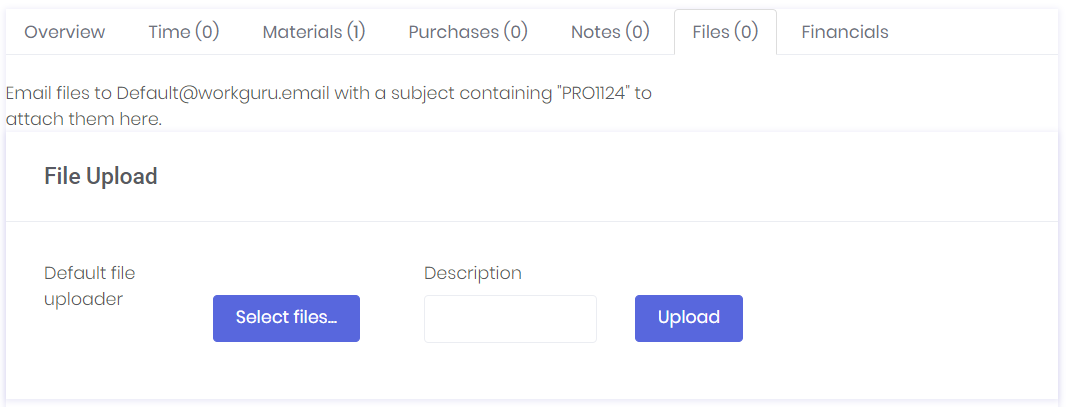
Client

Once the queued job to upload the file to Dropbox has been completed, the files will be accessible through Dropbox directly and the file upload section against the document in WorkGuru will also include a button to open Dropbox in a picker window within the browser:
Dropbox
Project

Client

WorkGuru
Project

The picker window will open at that documents folder location within Dropbox and allow you to download files directly from within WorkGuru:

Client

The picker window will open at that documents folder location within Dropbox and allow you to download files directly from within WorkGuru:

Was this article helpful?
That’s Great!
Thank you for your feedback
Sorry! We couldn't be helpful
Thank you for your feedback
Feedback sent
We appreciate your effort and will try to fix the article