You can configure WorkGuru to send invoices via a generic account, instead of the logged in staff member. You can also setup default email templates for Quotes, Invoices and Purchase Orders. Email template text can be used with email template merge fields to ensure they can be universal.
- General
- Invoices and UnPaid Invoices
- Quotes
- Projects
- Purchase Orders
- Client Credit Notes
- Supplier Credit Notes
- Email Template Merge Fields
Please Note:
- It is recommended the email body text is directly entered into the email body text field instead of cut+pasted to avoid issues with hidden formatting/characters etc. Max text limit is 3000 characters.
- Images MUST be added as a link, not an attachment as this is not supported.
General
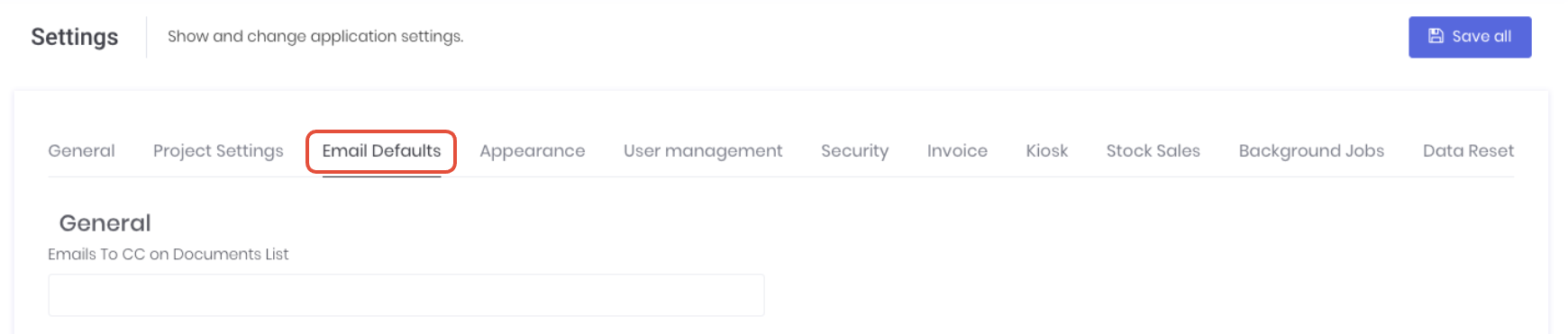
The General email settings sets default CC for any email sent from WorkGuru
- Email To CC on Documents List - Add email addresses separated by a comma (,) to automatically CC when any document is sent from WorkGuru.
Invoices and UnPaid Invoices
Invoice and UnPaid Invoice email settings let you manage your project email default subject, addresses and template body text:
Note: Email merge fields cannot be used on settings UNLESS specifically advised in each settings descriptions.
- Default Invoice Email Address to Send from - Override the sender's from address from an individual to a business address (eg accounts@email.com). If left blank the from address will be the current logged in user's email address. Note: if you are using the bulk send invoices functionality on the Invoicing Dashboard, this is a HARD requirement. Not having this filled out will result in nothing occurring when clicking the bulk send invoices until there is an email included on this this field.
- Default Invoice Email Sender Display Name - Override the sender's email name from an individual to a business role/name (eg Accounts Receivable). If left blank, the from name will be the current logged in user's name.
- Default Invoice Email Subject - Override the invoice email subject line. Email template merge fields can be used. The default is: Invoice Number -[InvoiceNumber] from [BusinessName]
- Default Invoice Email Text - Enter email body text. Email template merge fields can be used.
- Default UnPaid Invoice Email text - Enter email body text. Email template merge fields can be used.
Quotes
Quote email settings let you manage your project email default subject, addresses and template body text:
- Default Quote Email Subject - Override the quote email subject line. Email template merge fields can be used. The default is: Quote -[QuoteNumber] from [BusinessName]
- Default Quote Reply-To Address - Override the sender's from address from an individual to a business address (eg sales@email.com). If left blank the from address will be the current logged in user's email address.
- Default Quote Email Display Name - Override the sender's email name from an individual to a business role/name (eg Sales). If left blank, the from name will be the current logged in user's name.
- Default Quote Email Text - Enter email body text. Email template merge fields can be used.
Projects
Project email settings let you manage your project email default subject, addresses and template body text:
- Default Project Email Subject - Override the project email subject line. Email template merge fields can be used. The default subject is Project Number - [ProjectNumber] from [BusinessName]
- Default Project Reply-To Address - Override the sender's from address from an individual to a business address (eg sales@email.com). If left blank the from address will be the current logged in user's email address.
- Default Project Email Display Name - Override the sender's email name from an individual to a business role/name (eg Sales Team). If left blank, the from name will be the current logged in user's name.
- Default Quote Email Text - Enter email body text. Email template merge fields can be used.
Purchase Orders
Purchase Orders email settings let you manage your project email default subject, addresses and template body text:
- Default Purchase Order Email Subject - Override the purchase order email subject line. Email template merge fields can be used. The default is: Purchase Order Number -[PurchaseOrderNumber] from [BusinessName]
- Default Purchase Order Reply-To - Override the sender's from address from an individual to a business address (eg purchasing@email.com). If left blank the from address will be the current logged in user's email address.
- Default Purchase Order Email Display Name - Override the sender's email name from an individual to a business role/name (eg Purchasing). If left blank, the from name will be the current logged in user's name.
- Default Purchase Order Email Text - Enter email body text. Email template merge fields can be used.
Client Credit Notes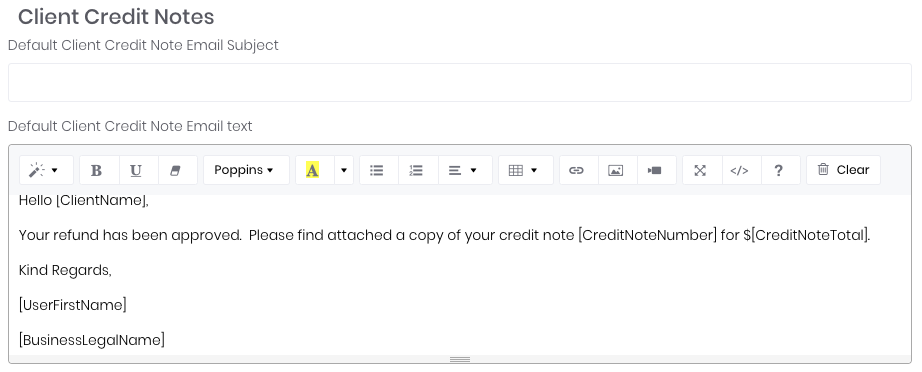
Client Credit Notes email settings let you manage your project email default subject, addresses and template body text:
- Default Client Credit Note Email Subject - Override the credit note email subject line. Email template merge fields can be used. The default is: Credit Note Number - [CreditNoteNumber] from [BusinessName].
- Default Client Credit Note Email Text - Enter email body text. Email template merge fields can be used.
Supplier Credit Notes
Supplier Credit Notes email settings let you manage your project email default subject, addresses and template body text:
- Default Supplier Credit Note Email Subject - Override the credit note email subject line. Email template merge fields can be used. The default is: Credit Note Number - [CreditNoteNumber] from [BusinessName].
- Default Client Credit Note Email Text - Enter email body text. Email template merge fields can be used.
Leads Lead email settings lets you manage your credit note email senders and templates:
Lead email settings lets you manage your credit note email senders and templates:
- Default Lead Email Subject - Override the credit note email subject line. Email template merge fields can be used. The default is: Lead Number - [LeadNumber] from [BusinessName].
- Default Lead Email Text - Enter email body text. Email template merge fields can be used.
Email Template Merge Fields
If you require WorkGuru to pre-populate your email templates with quote, invoice and project specific information use the following merge fields in the subject and message body.
Shared Fields (can be used in all email templates):
| Merge Field Name | Notes |
|---|---|
[BusinessLegalName] | |
[BusinessAddress] | |
[BusinessTaxNumber] | |
[UserEmail] | Current logged in WorkGuru user (Unavailable for workflow) |
[UserFirstName] | Current logged in WorkGuru user (Unavailable for workflow) |
| [UserLastName] | |
[UserFullName] | Current logged in WorkGuru user (Unavailable for workflow) |
| [UserPhone] | Current logged in WorkGuru user (Unavailable for workflow) |
Project Email Fields:
Merge Field Name | Notes |
|---|---|
| [ProjectClientName] | |
| [ProjectClientAddress1] | |
| [ProjectClientAddress2] | |
| [ProjectClientCity] | |
| [ProjectClientState] | |
| [ProjectClientPostcode] | |
| [ProjectClientAddressBlock] | |
| [ProjectClientWebsite] | |
| [ProjectClientPhone] | |
| [ProjectClientFax] | |
| [ProjectClientABN] | |
| [BillingClientName] | |
| [BillingClientAddress1] | |
| [BillingClientAddress2] | |
| [BillingClientCity] | |
| [BillingClientState] | |
| [BillingClientPostcode] | |
| [BillingClientAddressBlock] | |
| [BillingClientWebsite] | |
| [BillingClientPhone] | |
| [BillingClientFax] | |
| [BillingClientABN] | |
| [BillingContactFirstName] | |
| [BillingContactLastName] | |
| [BillingContactFullName] | |
| [BillingContactPhone2] | |
| [BillingContactPhone1] | |
| [BillingContactEmail] | |
| [ProjectContactEmail] | |
| [ProjectContactFirstName] | |
| [ProjectContactLastName] | |
| [ProjectContactFullName] | |
| [ProjectContactPhone1] | |
| [ProjectContactPhone2] | |
| [ProjectDueDate] | |
| [ProjectDescription] | |
| [ProjectStartDate] | |
| [ProjectName] | |
| [ProjectNumber] | |
| [QuoteNumber] | |
| [ProjectTax] | |
| [ProjectTotal] | |
| [ProjectTotalIncTax] | |
| [ProjectStatus] | |
| [ProjectGroupName] | |
| [ProjectGroupDescription] | |
| [ProjectWeightTotal] | Sum of product weight in the project |
| [ProjectVolumeTotal] | Sum of product volume in the project |
Quote Email Fields:
Merge Field Name | Notes |
|---|---|
| [QuoteClientName] | |
| [QuoteClientAddress1] | |
| [QuoteClientAddress2] | |
| [QuoteClientCity] | |
| [QuoteClientState] | |
| [QuoteClientPostcode] | |
| [QuoteClientAddressBlock] | |
| [QuoteClientWebsite] | |
| [QuoteClientPhone] | |
| [QuoteClientFax] | |
| [QuoteClientABN] | |
| [QuoteContactEmail] | |
| [QuoteContactFirstName] | |
| [QuoteContactFullName] | |
| [QuoteContactLastName] | |
| [QuoteContactPhone] | |
| [BillingClientName] | |
| [BillingClientAddress1] | |
| [BillingClientAddress2] | |
| [BillingClientCity] | |
| [BillingClientState] | |
| [BillingClientPostcode] | |
| [BillingClientAddressBlock] | |
| [BillingClientWebsite] | |
| [BillingClientPhone] | |
| [BillingClientFax] | |
| [BillingClientABN] | |
| [BillingContactFirstName] | |
| [BillingContactLastName] | |
| [BillingContactFullName] | |
| [BillingContactPhone] | |
| [BillingContactEmail] | |
| [QuoteDate] | |
| [QuoteDescription] | |
| [QuoteExpiryDate | |
| [QuoteName] | |
| [QuoteNumber] | Displays just the original quote reference (no revisions) |
| [QuoteDisplayNumber] | Displays the quote reference WITH revisions suffix |
| [QuoteRecommendedJobDate] | |
| [QuoteTax] | |
| [QuoteTotal] | |
| [QuoteTotalIncTax] | |
| [QuoteSigningLink] | Displays quote acceptance functionality in the email template. |
Invoice Email Fields:
Merge Field Name | Notes |
[AmountOutstanding] | |
[ClientName] | |
[ClientPurchaseOrder] | |
[InvoiceDate] | |
[InvoiceDescription] | |
[InvoiceDueDate] | |
[InvoiceNumber] | |
[InvoiceProductTotal] | |
[InvoiceReference] | |
[InvoiceSubTotal] | |
[InvoiceTaskTotal] | |
[InvoiceTotal] | |
[InvoiceTotalTax] | |
[ProjectNo] | |
[ProjectName] | |
[ProjectDescription] | |
[PaymentLink] | GuruPay payment link |
Purchase Order Email Fields:
Merge Field Name | Notes |
[PORate] | |
[PurchaseOrderDate] | |
[PurchaseOrderDeliveryAddress1] | |
[PurchaseOrderDeliveryAddress2] | |
[PurchaseOrderDeliveryInstructions] | |
[PurchaseOrderDescription] | |
[PurchaseOrderExpectedDate] | |
[PurchaseOrderNumber] | |
[PurchaseOrderPostcode] | |
[PurchaseOrderProjectName] | |
[PurchaseOrderProjectNo] | |
| [PurchaseOrderProjectManagerName] | |
[PurchaseOrderState] | |
[PurchaseOrderSubTotal] | |
[PurchaseOrderSuburb] | |
[PurchaseOrderTaxTotal] | |
[PurchaseOrderTotal] | |
[SupplierName] | |
[SupplierABN] | |
| [SupplierAddress1] | |
[SupplierAddress2] | |
[SupplierCity] | |
[SupplierState] | |
[SupplierPostcode] | |
| [SupplierWebsite] | |
[SupplierPhone] | |
[SupplierFax] | |
| [SupplierEmail] |
Credit Note Email Fields:
Merge Field Name | Notes |
[CreditNoteNumber] | |
[CreditNoteDate] | |
[CreditNoteDescription] | |
[CreditNoteSubTotal] | |
[CreditNoteTaxTotal] | |
[CreditNoteTotal] |
Lead Email Fields:
Merge Field Name | Notes |
[LeadBudget] | |
[LeadCategory] | |
[LeadCloseProbability] | |
[LeadCreationDate] | |
[LeadDescription] | |
[LeadForecastCloseDate] | |
[LeadName] | |
[LeadNumber] | |
[LeadStage] | |
[LeadStatus] | |
[LeadWonOrLostDate] | |
[LeadContactEmail] | |
[LeadContactFirstName] | |
[LeadContactLastName] | |
[LeadContactFullName] | |
[LeadContactPhone1] | |
[LeadContactPhone2] | |
[LeadOwnerFirstName] | |
[LeadOwnerLastName] | |
[LeadOwnerFullName] | |
[LeadOwnerPhone] |
GuruPay
Merge Field Name | Notes |
|---|---|
[PaymentLink] | GuruPay invoice payment link |
| [PayDepositLink] | GuruPay quote deposit payment link |
Was this article helpful?
That’s Great!
Thank you for your feedback
Sorry! We couldn't be helpful
Thank you for your feedback
Feedback sent
We appreciate your effort and will try to fix the article
