Buying Guru allows you to automate the purchasing of products who's stock on hand quantity have dropped below the nominated Par level. Buying Guru will automatically populate purchase orders per warehouse per supplier for exactly what you need to ensure you always have enough stock on hand available to complete your projects.
Note: Buying Guru is currently optimised calculate re-order shortfalls for Par Levels only. Min/Max levels are coming in an future update.
A pre-requisite for Buying Guru to work, is to ensure you have setup or imported your min, max and par levels and have set a default supplier on your products. You can review a products levels in the Par Levels and Locations tab on the product details page.
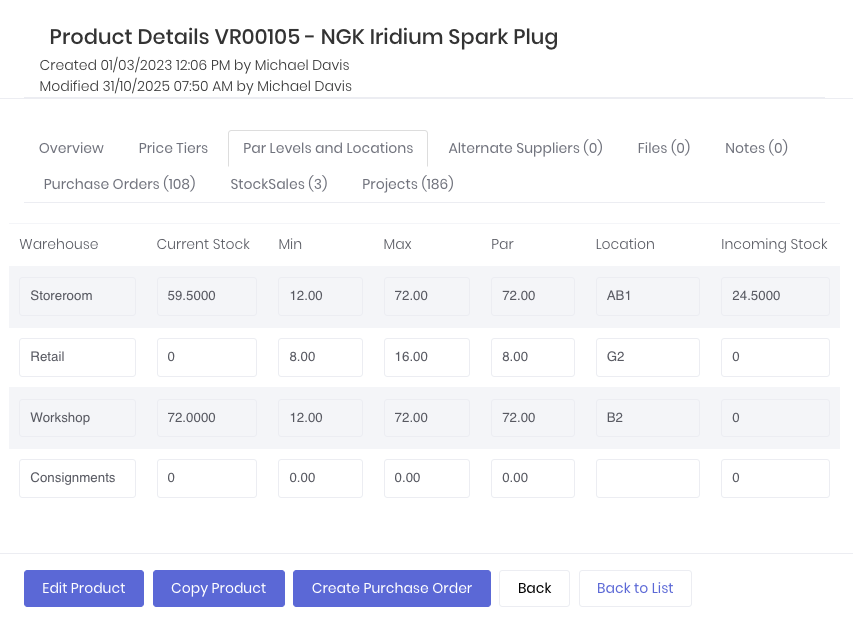
To review and purchase products who's stock on hand is below minimums, open Buying Guru (Purchases -> Buying Guru). Select the required Warehouse and Supplier from the drop-downs and click Run Report.
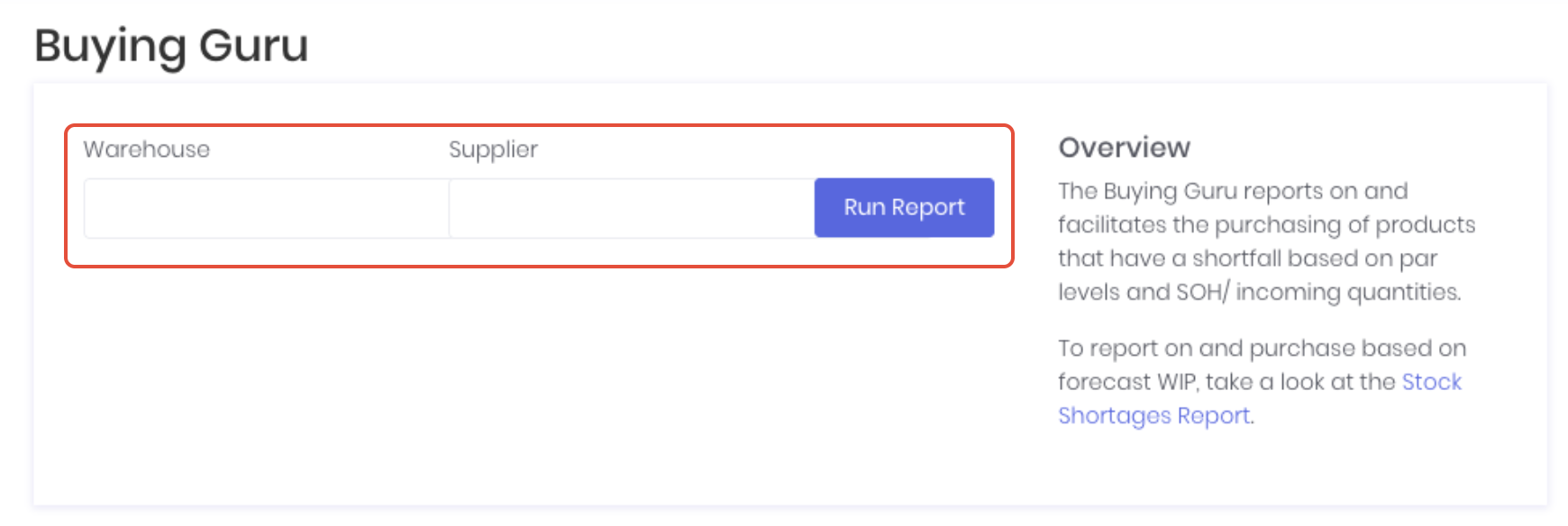
Buying Guru will display the results specific to the selected supplier and warehouse. It will only display products with a shortfall. Note: If expected products are not displaying, check product has a par level and default supplier setup correctly, or if there is already a purchase order raised which will meet the re-order level (to prevent double ordering)
- Par Level - Nominated par level for selected warehouse
- Stock on Hand - Current stock on hand in the selected warehouse
- Incoming Quantity - Quantity of sku currently on open purchase orders for the selected warehouse
- Shortfall - The balance of the Par Level + Incoming Quantity. The Shortfall quantities will be the default line item quantities on the purchase order.
The Order greater of shortfall vs min order qty? option lets you toggle between purchasing the product's minimum order quantity (if set) if it is more than the shortfall quantity to ensure you aren't purchasing quantities the supplier won't fulfil. Review the results and click Order these materials to raise a draft stock purchase order.
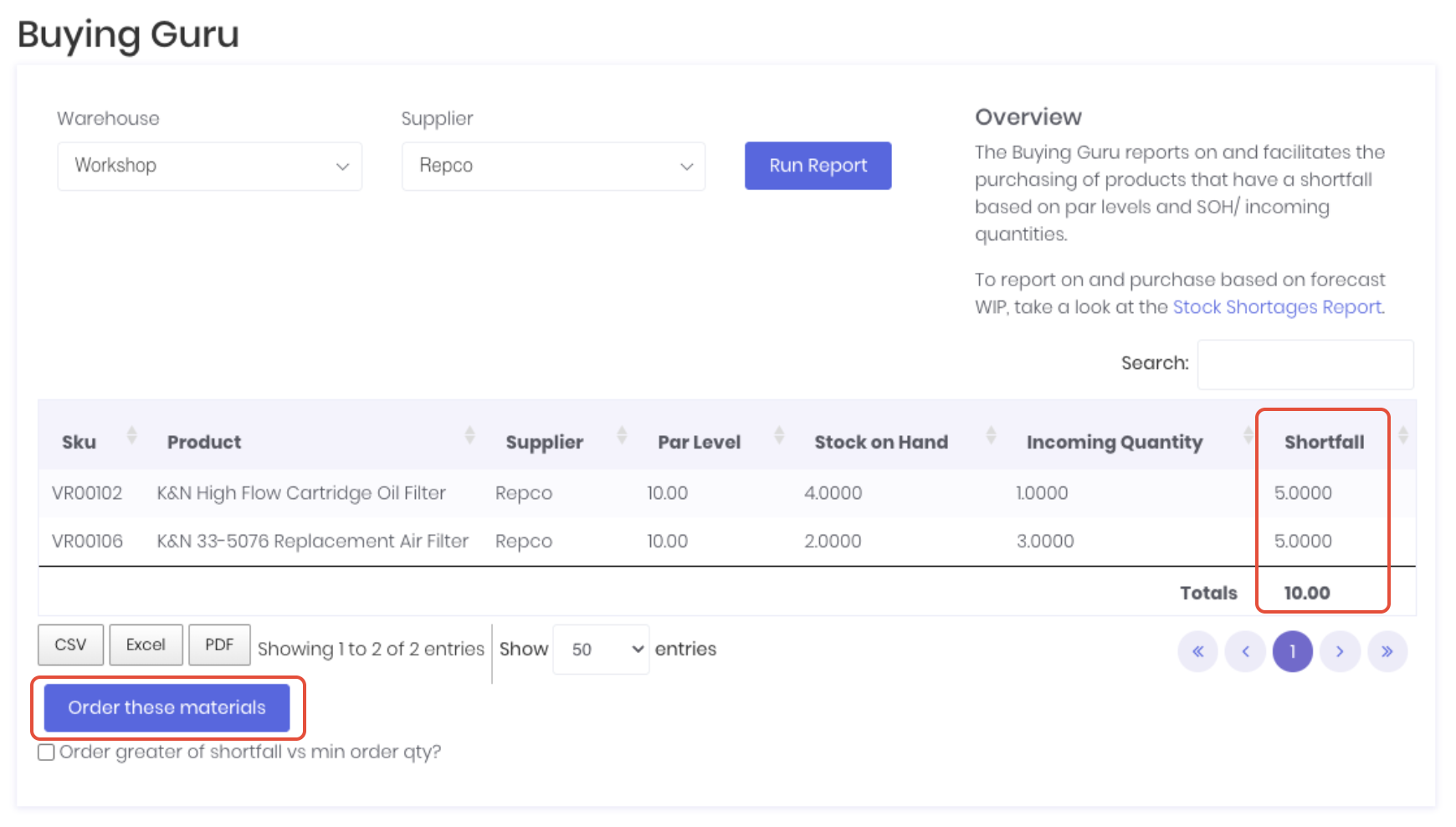
Buying Guru will create a draft purchase order for the shortfall quantities in the selected warehouse. Approve and send the purchase order as per your normal ordering workflow. If you need to change the quantities, you can do by editing the draft purchase order before approval.

Buying Guru tracks that a purchase order has been raised and will remove the ordered products from Buying Guru to prevent duplicate purchases or over-ordering. Cancelling or deleting the order raised by Buying Guru will return those order lines to the report. If Buying Guru is not displaying anything and your products are setup correctly with par levels and default suppliers, you can be confident that you have enough stock on hand available.
Was this article helpful?
That’s Great!
Thank you for your feedback
Sorry! We couldn't be helpful
Thank you for your feedback
Feedback sent
We appreciate your effort and will try to fix the article